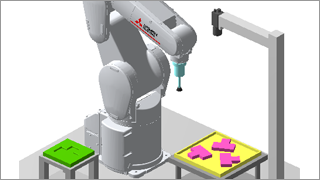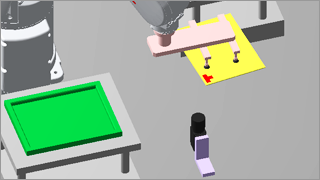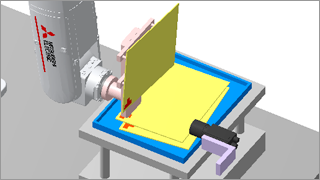Product Features

2D vision sensor enhancement function
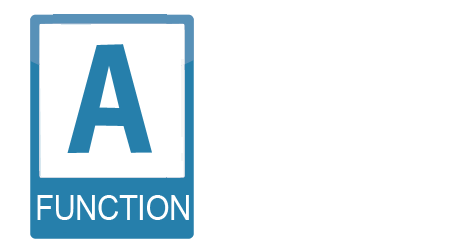
A vision application can be set up easily by following the instructions on the setting screens even when robot programs that require specialist knowledge have not been created.
For details on this function, please refer to the catalog "MELFA Smart Plus".
Supported robots
| Robot Type | Robot controller | RT ToolBox3 |
|---|---|---|
| FR series, CR series | CR800-D/R/Q Ver.C2b or later. | Ver.1.91V or later |
The steps from easy set-up to creation
- Steps from settings to program creation can be performed easily by following the steps on the screens.
- Robot systems can be set up easily using the vision sensor without specialist knowledge.
- Checking the animation enables for anyone to find the application you want to set up easily. It enables to select the desired application while checking the motion.
- Calibration and application program are automatically created, enabling immediate operation checks.
- The automatically created program can be customized for your system.
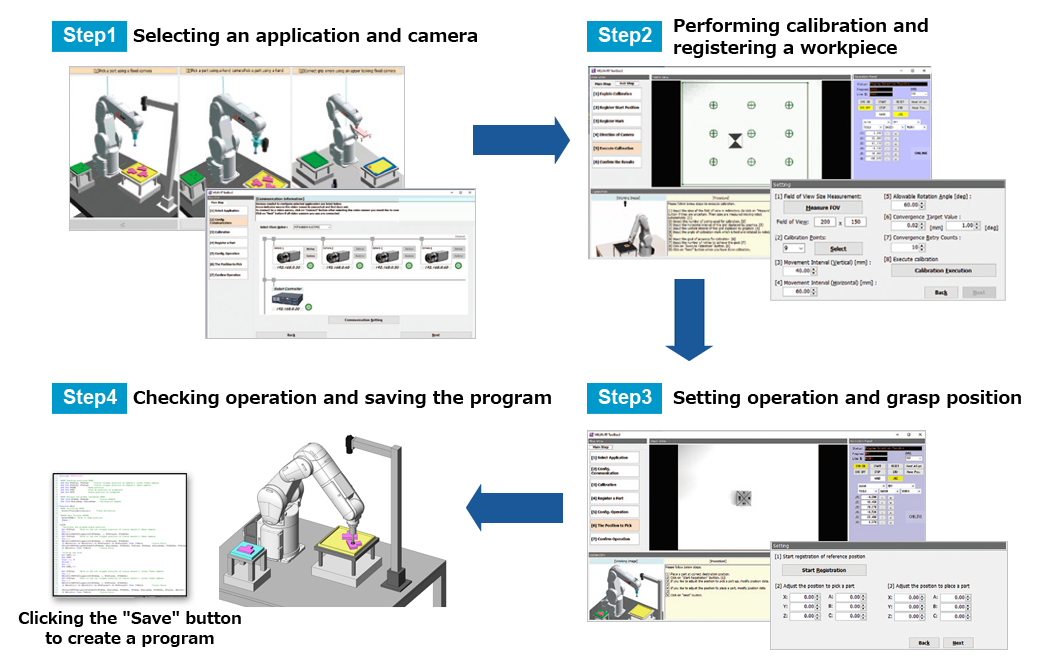
Various vision applications
- Different types of applications are available for various vision alignment including pick-and-place operations and grip error correction.
- Up to five types of workpieces can be registered per application (same program).
- Checking the animation enables for anyone to find the application you want to set up easily.
Application example video
Clicking one of the following application illustrations, and you can see the animation movie of the application installed in this function.
Camera: Fixed downward-facing camera x 1
Target for compensation: Pick-up point
Robot Type: Vertical type or Horizontal typeCamera: Hand camera x 1
Target for compensation: Pick-up point
Robot Type: Vertical type or Horizontal typeCamera: Fixed upward-facing camera x 1
Target for compensation: Grip error
Robot Type: Vertical type or Horizontal typeCamera: Fixed sideways camera x 1
Target for compensation: Grip error
Robot Type: Vertical typeCamera: Hand camera x 1
Target for compensation: Pick-up point
Robot Type: Vertical type or Horizontal typeCamera: Fixed sideways camera x 1, Hand camera x 1
Target for compensation: Pick-up point, Grip error
Robot Type: Vertical typeCamera: Fixed upward-facing camera x 1, Hand camera x 1
Target for compensation: Grip error, Placement point
Robot Type: Vertical type or Horizontal typeCamera: Fixed upward-facing camera x 1, Hand camera x 1
Target for compensation: Grip error, Placement point
Robot Type: Vertical type or Horizontal typeCamera: Fixed upward-facing camera x 2, Hand camera x 2
Target for compensation: Grip error, Placement point
Robot Type: Vertical type or Horizontal type